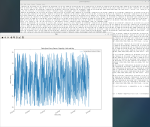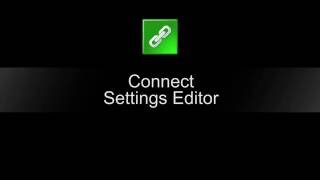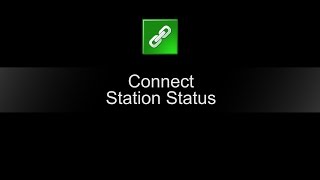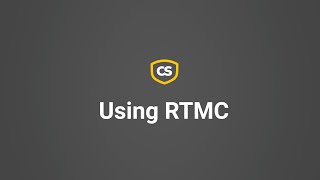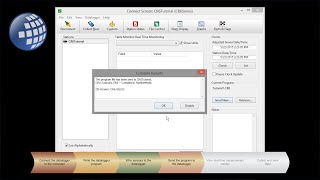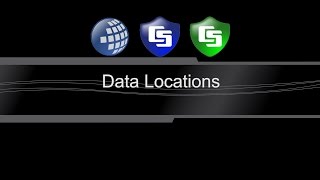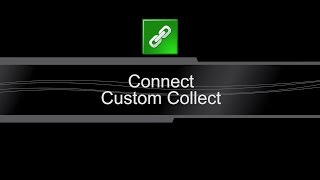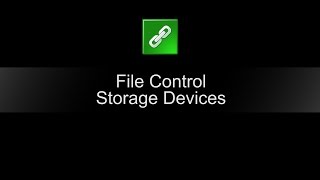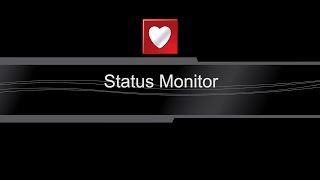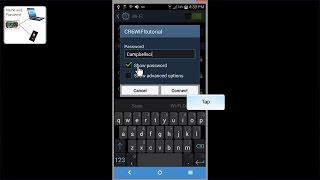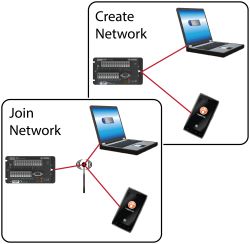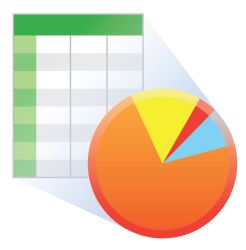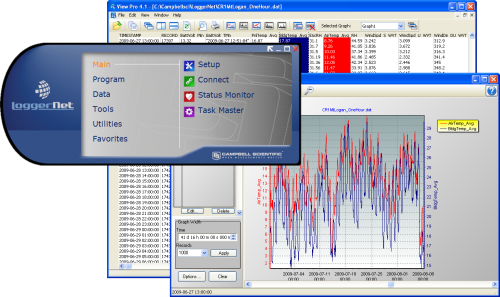
Contains advanced programming and communication capabilities






Overview
LoggerNet is our main data logger support software package. It supports programming, communication, and data retrieval between data loggers and a PC.
LoggerNet consists of a server application and several client applications integrated into a single product. It can support connection to a single data logger, but it is especially adept in applications that require telecommunications or scheduled data retrieval used in large data logger networks.
A copy of the current software license agreement (end-user license agreement) for LoggerNet is available in the LoggerNet Instruction Manual.
Read MoreBenefits and Features
- Creates custom data logger programs using Edlog or CRBasic
- Displays or graphs real-time or historic data
- Builds custom display screens to view data or control flags/ports
- Retrieves data using any of our telecommunication options
- Processes data files using Split
- Saves data in formats (including CSV and XML) that can be imported into third-party analysis packages
Images
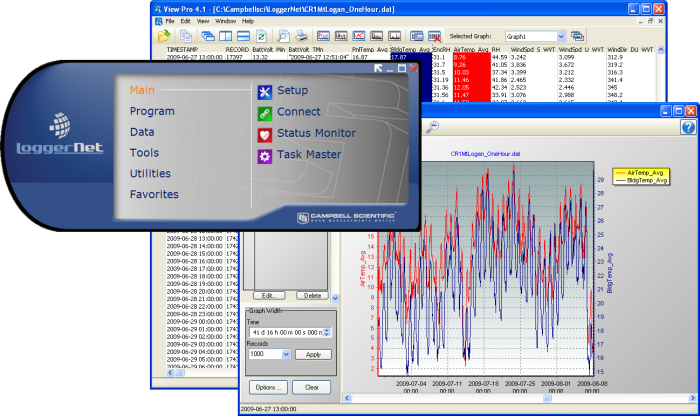
Similar Products
Detailed Description
The standard LoggerNet software package is recommended for those who have data logger networks that do not require the more advanced features offered in LoggerNet Admin. It includes the LoggerNet server and client applications. The LoggerNet server stores the data in a cache and writes data to a variety of formats, including ASCII, binary, and XML.
The LoggerNet server and client applications enable you to do the following:
- Configure the server to communicate with multiple data loggers via a variety of communications hardware
- Create custom data logger programs using Short Cut, Edlog, or the CRBasic Editor
- Connect to a data logger to check or set the clock, send programs, or perform other administrative functions
- Collect data on demand or schedule
- Monitor and troubleshoot the network
- Display real-time data in a numeric display or graph
- View and graph data files
- Create graphical data displays that update when data is collected and allow you to control flags, ports, and variables
- Create automated tasks
- Process data files using Split
- Save data in formats (including CSV and XML) that can be imported into third-party analysis packages.
The client applications included in the standard LoggerNet software package are the following:
- Setup
- Connect
- Status Monitor
- Task Master
- Short Cut
- CRBasic Editor
- Edlog
- Transformer
- RTMC Development
- RTMC Run-Time
- View Pro
- Split
- CardConvert
- Troubleshooter
- Network Planner
- PakBus Graph
- LogTool
- Device Configuration Utility
- CoraScript
Version History
|
Compatibility
Note: The following shows notable compatibility information. It is not a comprehensive list of all compatible or incompatible products.
Data Loggers
| Product | Compatible | Note |
|---|---|---|
| 21X (retired) | The 21X requires three PROMs; two PROM 21X Microloggers are not compatible. | |
| CR10X (retired) | LoggerNet is compatible with the mixed array, PakBus®, and TD operating systems. | |
| CR23X (retired) | LoggerNet is compatible with the mixed array, PakBus®, and TD operating systems. | |
| CR510 (retired) | LoggerNet is compatible with the mixed array, PakBus®, and TD operating systems. |
Communication Devices
| Product | Compatible | Note |
|---|---|---|
| KonectPBRouter |
Software
| Product | Compatible | Note |
|---|---|---|
| KonectGDS |
Additional Compatibility Information
Data Logger Considerations
LoggerNet supports Campbell Scientific data loggers.
Communications
LoggerNet runs on a PC, using serial ports, telephony drivers, and Ethernet hardware to communicate with data loggers via phone modems, RF devices, and other peripherals.
Software
The development tool of RTMC Pro 1.x and 2.x is not compatible with the RTMC run-time and the standard RTMC development tool in LoggerNet 4. An upgrade for RTMC Pro must be purchased separately.
Computer
LoggerNet is a collection of 32-bit programs designed to run on Intel-based computers running Microsoft Windows operating systems. LoggerNet runs on Windows 10 and Windows 11. LoggerNet runs on both 32-bit and 64-bit versions of these operating systems.
Other Products
LoggerNet supports most commercially available sensors, SDM devices, multiplexers, relays, vibrating-wire interfaces, ET107, CompactFlash cards, microSD cards, and PC cards.
Specifications
| Operating System | Windows 11 or 10 (Both 32- and 64-bit operating systems are supported.) |
| Requirement | .NET 4.6.2 |
| Purchased Separately | Yes |
| Software Level | Intermediate to advanced |
| Communications Supported |
Direct connect, Ethernet, short-haul, phone modems (land-line, cellular, voice synthesized), RF transceivers (UHF, VHF, and spread spectrum), multidrop modems Combinations of communication devices supported. |
| Scheduled Data Collection Supported | Yes |
| Data Display Supported | Numeric, graphical, Boolean data objects |
Military Certificate of Networthiness (CoN) |
|
| Certifications |
|
Documents
Videos & Tutorials
Downloads
LoggerNet Patch v.4.10 (437 MB) 07-07-2025
This patch will upgrade LoggerNet, LoggerNet Remote or LoggerNet Admin version 4.0 and newer to 4.10. A version of LoggerNet 4.x must be installed on the computer.
Note: This patch includes RTMC Run-time and the RTMC Standard Development v5.0.1. If you are using RTMC Pro 4.3.3 or older or CSI Web Server 1.6 or older and plan to continue creating RTMC projects, we recommend that you opt out on updating RTMC during the install or upgrade to RTMC Pro v5.0.1.
LoggerNet Admin and Remote:
A change was made in the way the LoggerNet 4.6 Server performs "Custom Data Collection". A corresponding change was made in the Connect Screen 4.6 client "Custom Data Collection" functionality.
If you require "Custom Data Collection" functionality with the Connect Screen client, assure that the LoggerNet Servers and Connect Screen clients are 4.6 or higher.
This application requires the Microsoft .Net 4.6.2 Framework. If it is not already installed on your computer, it can be obtained from the Microsoft Download Center.
Supported Operating Systems: (32 and 64 bit) Windows 11 or 10.
What's new in LoggerNet 4 Tutorial (exe format) v.- (12.9 MB) 09-14-2009
LoggerNet 4.0 was released in August of 2009. This tutorial demonstrates some of the new features and enhancements. Two new applications, View Pro and the Network Planner, are introduced.
LoggerNet Trial v.4.10 (422 MB) 07-07-2025
This is a fully functional 30 day trial of the standard version of LoggerNet. This is a trial only and can not be activated as a full version with a license key. (Network setup and data is preserved from the trial when installing the full version.)
Current LoggerNet users: It is recommended that you install the trial on a computer other than the one running your existing LoggerNet. If that is not practical, we strongly recommend you back up the LoggerNet working directory to prevent backward compatibility issues if you revert to a previous version. To revert you must re-install LoggerNet using the original disk and software key.
Note: This application requires the Microsoft .Net 4.6.2 Framework. If it is not already installed on your computer, it can be obtained from the Microsoft Download Center.
Supported Operating Systems: (32 and 64 bit) Windows 11 or 10.
Frequently Asked Questions
Number of FAQs related to LoggerNet: 132
Expand AllCollapse All
-
For PakBus data loggers, the battery voltage is found on the Station Status screen. (The Station Status screen is accessed from the LoggerNet Connect screen.) For mixed-array data loggers, Station Status will display the lithium battery and the number of times the 12 V supply has dropped below an acceptable level. If the battery voltage is being read by the program, it may be available from the public table.
-
Because the directory in which the executable files are installed is C:\Program Files\CampbellSci\LoggerNet, many operating system configurations require the user account under which the software is installed to have administrative privileges on the computer. However, after the software is installed, administrative privileges are not required by the user to run the software.
-
The LoggerNet application is distributed on CD media and can be installed in minutes.
-
Follow these steps:
- Connect to the data logger using the LoggerNet Connect screen.
- Find the data logger in the Stations list, and right-click it.
- From the menu that is displayed, choose the Settings Editor.
-
If communication is interrupted or intermittent, LoggerNet may stop updating the Table Monitor, Numeric Display, and Graphs. When this occurs, a button on the display that is normally titled Stop (to stop the update) changes to Start, and the button must be pressed to resume the update. Also, check the update interval on the display, as it may be set to a higher value than expected.
-
No, but the Help in the Edlog and CRBasic editors is complete with all of this information. The CRBasic Editor Help also includes extensive examples.
-
Follow these steps:
- In the Setup screen, record the pertinent data from the Schedule and Data Files tabs.
- Delete the listed data logger.
- Add the new data logger.
- Adjust the settings on the Schedule and Data Files tabs to match what was being done previously.
- If the settings are complicated, review the Help menu from the Setup screen to learn more about the option in LoggerNet 4.2 to Copy Device Settings in the Tools menu.
-
Yes. If the data logger has a phone modem connected, there are Edlog and CRBasic commands that can be used to initiate calls. For example, in CRBasic a call can be made with SerialOpen(), SendVariables(), and SerialClose() instructions.
-
No. For the current licensing information, refer to the LoggerNet Instruction Manual.
-
The data logger has its own memory, but LoggerNet holds a cache of the data it has collected from the data logger, which is normally about twice the size of the data logger’s data capacity.
Case Studies
Overview The Department of Soil, Crop, and Climate Sciences at the University of the Free State......read more
Overview The Udhampur-Srinagar-Baramulla Rail Link (USBRL) project is of national importance as it connects Kashmir to the......read more
In 2019, Campbell Scientific embarked on a significant project with the Malawi Department of Climate......read more
The Delaware Department of Transportation (DelDOT) notified Intelligent Infrastructure Systems (IIS) and Pennoni of the......read more
Intelligent Infrastructure Systems, a Pennoni company, was contracted to design and install an efficient structural-health......read more
In April of 2015, Sandia National Laboratories (SNL) contracted with Montrose Air Quality Services (MAQS)......read more
The cultivation of rice—the staple food for India, as well as for approximately half the......read more
Due to its geographical position close to the Black Sea, the local climate in Moldova......read more
Articles and Press Releases
Blog Articles
-
Behind the Scenes: Scientifically Adding Some Jingle to the Holidays

12-17-2024 Author: Eric Schmidt -
Successfully Connect Your Retired Data Logger to a PC

12-19-2018 Author: Jacob Davis -
Changes to Microsoft Windows Operating System Support in Campbell Scientific Software

07-19-2017 Author: Dana Worley -
How to Use Callback Capability So Your Data Logger Initiates Data Retrieval

02-22-2017 Author: Jacob Davis -
How to Replace “Undefined” or “N/A” with Your Real-Time Data Values

11-30-2016 Author: Janet Albers -
Handling New Device Drivers in a Changing Windows World

04-27-2016 Author: Dana Worley -
Using Internet Data to Promote Outdoor Safety

11-04-2015 Author: Barbra Utley -
How Safe Is Your LoggerNet Data?

05-29-2015 Author: Dana Worley
Newsletter Articles
- Case Study: Webcams in New Hampshire Forest 10-15-2015
- Case Study: South Africa Solar Prospecting 04-14-2015
- Case Study: Solar-Energy Assessment in Chile 10-20-2014
- Case Study: Florida Endangered Species 07-30-2014
- Case Study: South Dakota Irrigation Update 07-30-2014
- Case Study: Flood Warning in Arkansas 10-15-2013
- New LoggerNet Release Coming Soon! 05-09-2013
- Case Study: Preventing Road Damage from Freezing Conditions in South Korea 05-09-2013
- Case Study: North Carolina “Green” Hotel 10-18-2012
- Case Study: Water-Supply SCADA System 03-15-2012
- Introducing LoggerNet 4 10-16-2009
Listed Under
Privacy Policy Update
We've updated our privacy policy. Learn More
Cookie Consent
Update your cookie preferences. Update Cookie Preferences